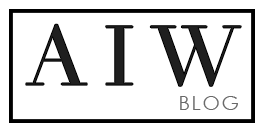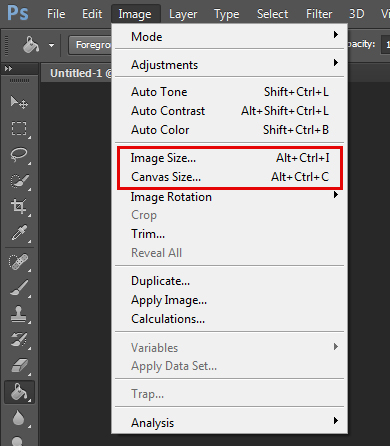In Photoshop, there are two main options to change the size of your document – Image Size and Canvas Size (Photoshop>Image>Canvas size).
Image Size
The default setting has constrained proportions, meaning when you change the height, the width automatically adjusts to keep the same ratio. This ensures the image will not be stretched out. However, adjusting an image to a larger size can result in the image becoming pixelated. It can be a useful tool to make a picture smaller as it keeps the scale and will not crop the image like using canvas size may.
Canvas Size
This can be used to increase your image work area. The default setting will add space around all four sides of the current document. This can be modified by adjusting the arrows on the pop-up screen. Unlike Image Size, Canvas Size does not have locked variables, allowing you to adjust to the exact desired size. While this may crop the image, it can be easily adjusted by dragging the layer – as long as the layer is not locked. Background layers are generally locked, to avoid this problem, duplicate the background layer before changing the canvas size.