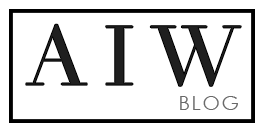Category Archives: Canva Template
Computer Click the frame you want to add an image or video on. From the editor side panel, click Photos or Videos. If you don’t see it, click Apps first Use the search bar to look for specific photos or videos. You can also use the category buttonsbelow the search bar to explore the […]
In this tutorial, I will be demonstrating how to efficiently and easily modify your Canva templates. You will be guided on how to navigate the Canva dashboard and customize colors, texts, images, and Canva elements. Additionally, I will show you how to alter the color of every design with just one click. Using Canva templates […]