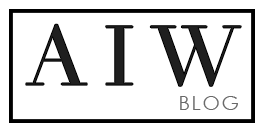Note: How to make a full bleed PDF from Word Select File > Page Setup In the Paper Size dropdown menu, chose Manage Custom Sizes Click on the “+” sign and type a descriptive name, like “Edge to edge” Under Non-Printable Area, choose User Defined Enter zero for all margin values
Category Archives: MS Word Tutorials
Some of my customers bought my menu templates from aiwsolutions.net and don’t know how to change the size from A4 to A5. Here is how to resize A4 to A5 1. Please edit the text in the A4 menu template, then go to page setup, set bleed 0mm (top, right, button, left), then save the menu A4 to […]
Before adding images to word template, please make sure all your image heights are smaller or equal to the height of the template box. Please resize your images before adding them to your template. You can use free tools to resize multiple images. (http://www.picresize.com/batch.php,http://bulkresizephotos.com, http://resizeimage.net, http://www.picresize.com, http://imageresize.org… )
By default, the page size of a new document is 8.5 inches by 11 inches. Depending on your project, you may need to adjust your document’s page size. It’s important to note that before modifying the default page size, you should check to see which page sizes your printer can accommodate.
How to make full bleed Select File > Page Setup In the Paper Size dropdown menu, chose Manage Custom Sizes Click on the “+” sign and type a descriptive name Under Non-Printable Area, choose User Defined Enter zero for all margin values How to save MS Word document as a PDF Open the file you wish […]
see more templates from this link http://www.aiwsolutions.net/product-category/label-template/
Buy template here http://www.aiwsolutions.net/product-category/templates/resume-template/ Note: How to make a full bleed PDF from Word Select File > Page Setup In the Paper Size dropdown menu, chose Manage Custom Sizes Click on the “+” sign and type a descriptive name, like “Edge to edge” Under Non-Printable Area, choose User Defined Enter zero for all margin values
How to export MS Word catalog to pdf : 1- Click the Microsoft Office button, move to Save As, and click PDF Or XPS. 2- Click the Options button to set Bookmarks, designate whether you want to save a part of the document or the entire document, and/or exclude document elements from the file. Click […]
This Tutorial will show you how to add images to my product catalog Template
This Tutorial will show you how to add color swatches to my Line Sheet Templates Before adding images to word template, please make sure all your image heights are smaller or equal to the height of the template box. Please resize your images before adding them to your line sheet. You can use free tools […]
Check out the template for Landscape Product Catalog and Portrait Product Catalog templates here
This Tutorial will show you how to add images to my Line Sheet Templates MS WORD Questions and Answers … Before adding images to word template, please make sure all your image heights are smaller or equal to the height of the template box. Please resize your images before adding them to your line sheet. […]