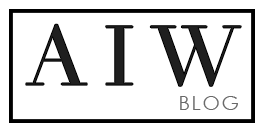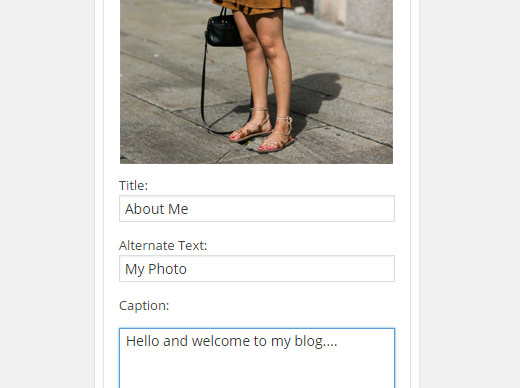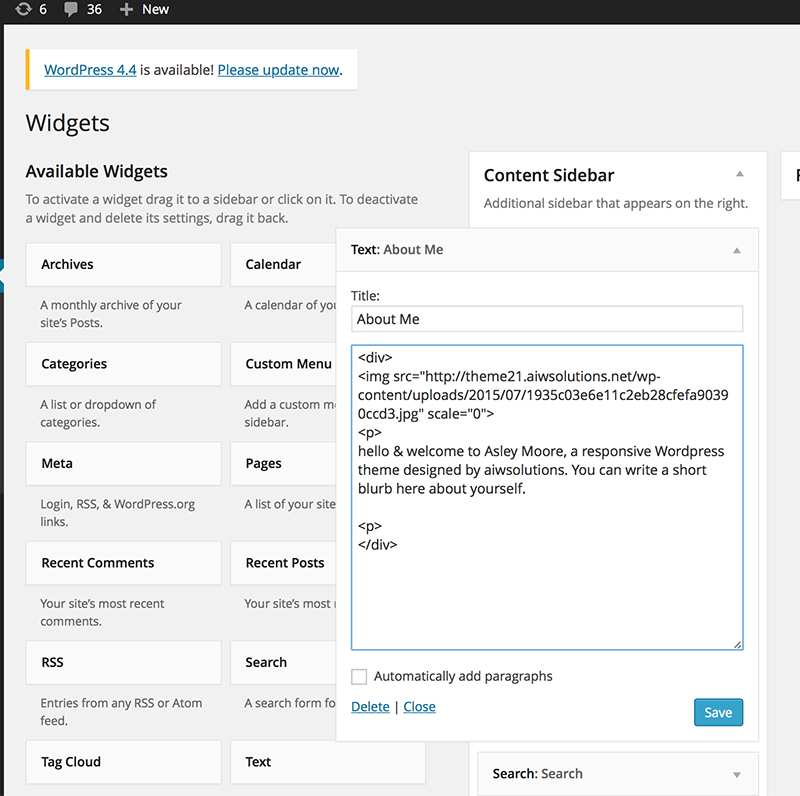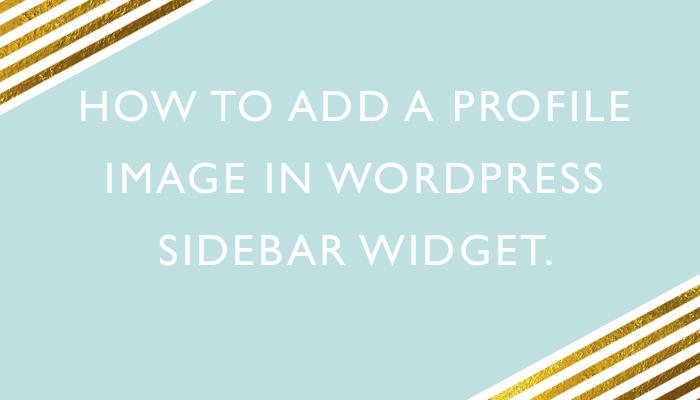
There are 2 ways to add Profile Image in WordPress Sidebar
1. Adding a Profile Image in WordPress Sidebar Using Image Widget Plugin
Step 1. install and activate the Image Widget plugin.
Go to Dashboard> Plugins> Add New and search Image widget. Install and activate the downloaded Image Widget Plugin.
Step 2. go to Appearance » Widgets. Simply drag and drop this image widget to your WordPress sidebar.
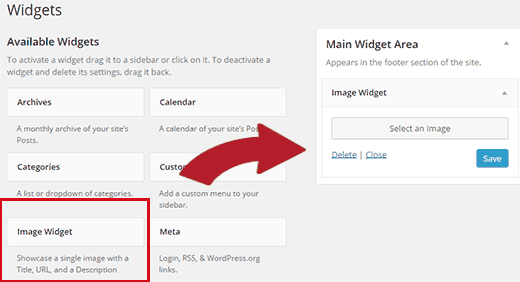
Here you can use the media uploader to upload your image , Add the Title, Caption…. Save and Done
2. Adding Profile Image in WordPress Sidebar Widget using simple HTML code
Step 1- upload the image to your WordPress site and get Image Link.
Simply go to Media » Add New and upload your image file. After uploading the image you need to click on the Edit link next to the image to get image link
 Step 2 – Drag-drop a text widget to your sidebar
Step 2 – Drag-drop a text widget to your sidebar
Go to Appearance » Widgets screen and drag-drop a text widget to your sidebar where you want to display the image.
Copy and Paste below code to Text box area of the widget. Download code here
<div><img src="http://theme21.aiwsolutions.net/wp-content/uploads/2015/07/1935c03e6e11c2eb28cfefa90390ccd3.jpg" scale="0"> <p><p>hello & welcome to Asley Moore, a responsive WordPress theme designed by aiwsolutions. You can write a short blurb here about yourself. </div>
Click save and done